Table of Contents
This article tells you about the method on how to use lucky patcher on android phone. Lucky Patcher is an app which helps you in removing license verification, removing google ads, installing custom patches, creating APK files and changing permissions. But in order to modify the apps on your phone through lucky patcher, you’ll need to have a rooted android device. There are 5 methods to use Lucky Patcher, we will explore about each one in the best precise way possible. Have a look:
How to Use Lucky Patcher
Before modifying apps with lucky patcher it is important that you have a rooted android phone. It is important to know that rooting is different in every android device and can harm your phone as well. So, make sure you proceed with extreme caution by following the up to date guide as per your particular device.

Method 1- How to Remove License Verification-
- Open the app.
Read- Download Lucky Patcher in Android guide
- Once you have open it, browse to the complete list of installed app.
- Click on the app you want to remove the license verification from.
- Now you will get menu of different options. Click on open menu of patches. A list of patches will appear that you can apply to the app specifically.
- After this, tap on the patch that you wish to apply. There would be a checkbox next to various patches for use. Simply, click on the checkbox to select the patch you want to use.
- Lastly, click on Apply to start patching the app you wish to remove the license verification from. This will take few minutes and once it’s done, you will see a success result on the screen.
Method 2- How to Remove Google Ads
- Open the Lucky Patcher App.
- Once open, browse to the list of installed apps. Click on any app that you wanna remove the Google Ads from.
- Now, click on open menu of patches and you will see the list of patches which you can apply to the app.
- Click on Remove Google ads and it will open a menu with 2 options.
- Simply, tap on to the Patch to remove google ads which would be available in the first option of the popup menu.
- Lastly, click on Apply and it will start patching to remove Google Ads from the app. The process will take few minutes. Once it is done, Tap Ok to continue.
Method 3- How to Apply a Custom Patch
- Open the Lucky Patcher app.
- Browse to the list of installed apps, click on the app that you wanna apply the custom patch to.
- Click on Open menu of patches and see the complete list of patches which can be applied to the app.
- Now, click on custom patch. There you will be asked to apply the custom patch if only one custom patch is available. However, if you wish to download the latest patches, tap on the upper right corner of the app and click “Download custom patches” from the settings menu.
- Tap on the custom patch you wish to apply and you get a popup window with description on it of what the patch does.
- Click on Apply to apply the custom patch. This will take few minutes. Once it is done, you will get a success result on screen.
Method 4- How to Change an App’s Permission
- Open the App on your device.
- Browse to the list of installed app, select the app you wish to apply the custom patch to.
- Click on the Open menu of patches and you will get the list of patches which you can easily apply to the app.
- Now, tap on to the Change permissions.
- You will find the list of permissions and then tap on the individual permissions. It will be enabled if the permission text is green and disabled if it is red.
- Lastly, click on apply and it will reboot the app with all the changed permissions.
Method 5- How to Create Modified APK file
- Open the app.
- Browse to the list of installed apps. Click on any app that you wanna create modified APK file for.
- Click on Modified APK file which you can find in the menu when you will click on an application.
- Now, tap on patch to modify the APK file with.
- Click on Rebuild the App which will be a blue button at your device’s bottom screen. It will create a separate modified APK file for the app from the original app.
- Lastly, click on OK to confirm the APK file creation. Otherwise, you can also browse to “Go to File” to open the modified APK file folder.
Also read- Lucky Patcher Q/A
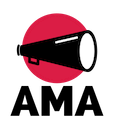



























[…] How To Use Lucky Patcher | 5 Simple Methods – Ask… […]